Enabling pagination inside the template builder in Publiczr is fairly straightforward and can be done by following these steps:
Select the content-collection you wish to enable for pagination
Click the gears on the right side of the screen to acces the collections settings pane.
Inside the automatic box, click on the checkmark for pagination.
Please be aware that pagination is only available for automatic collections e.g collections where the content is loaded dynamically from the database.
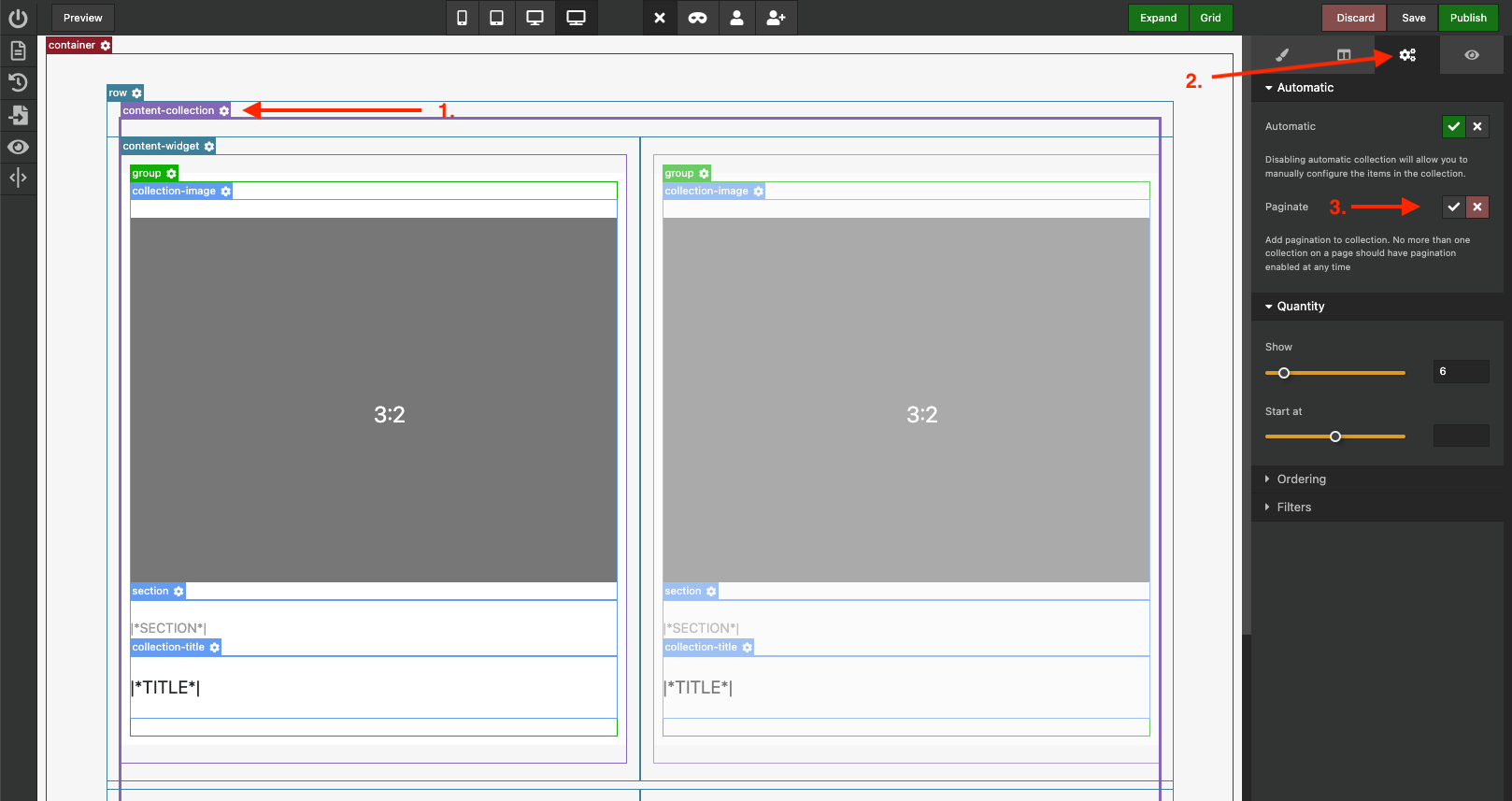
Enabling pagination for a collection widget
Once pagination has been enabled, you will se pagination appear at the bottom of the collection.
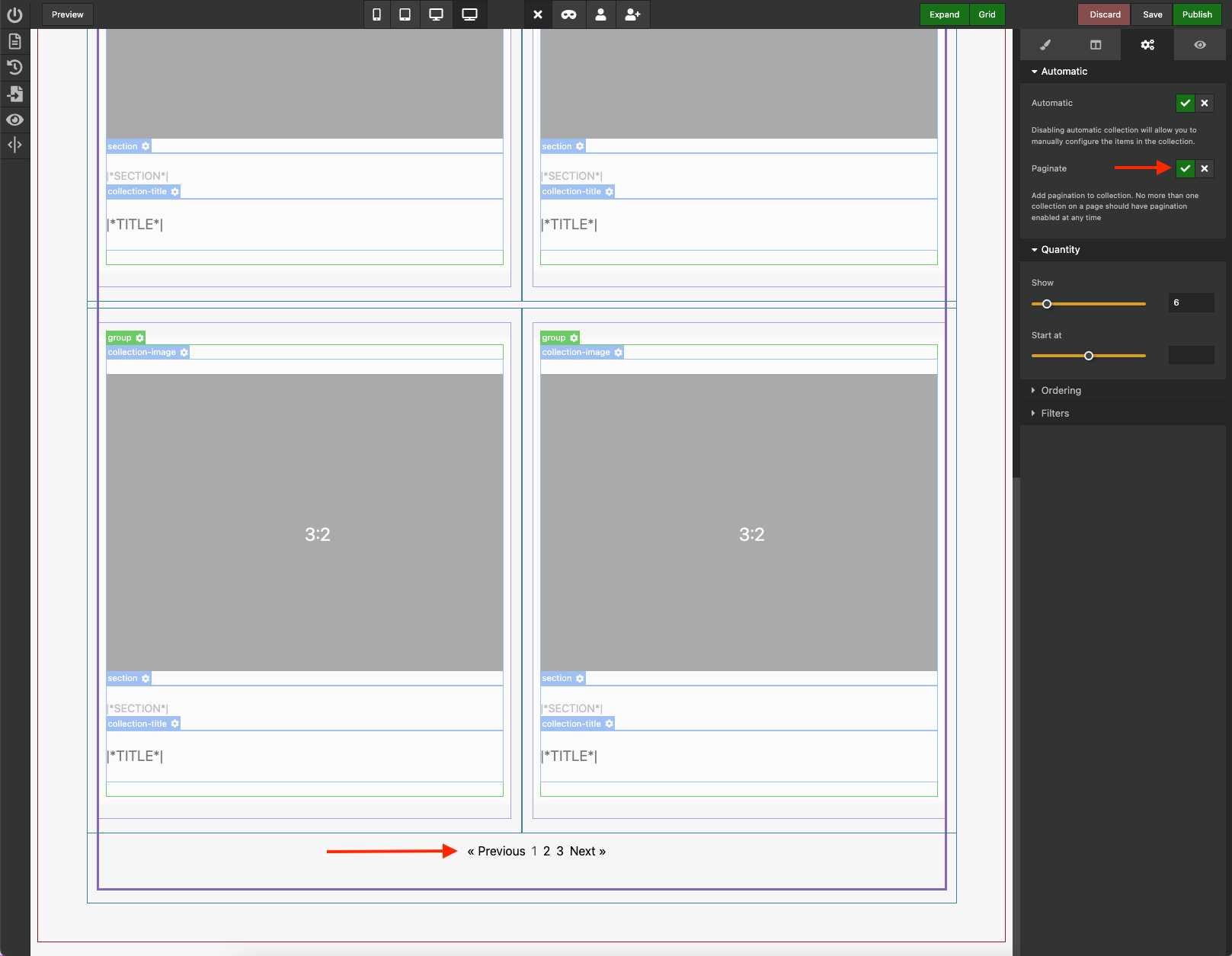
Pagination showing at the bottom of the collection
Notes and limitations:
Pagination names for next and previous page will be automatically translated to your systems chosen language on your webpage.
Publiczr uses a single query parameter to navigate pagination. E.g. mysite.com?p=2. This means you should at any given time only have pagination enabled for one collection on a given page since they share their page index.
Pagination cannot be styled through the template builder, but needs to be styled in your themes css settings.